Since upgrading to Yosemite I wanted to refresh my terminal’s look. It makes sense spending time customising it considering how much time I spend looking at it.
When working on my laptop it is even more apparent as I tend to run in full-screen/distraction mode (
cmd + returnin iTerm).
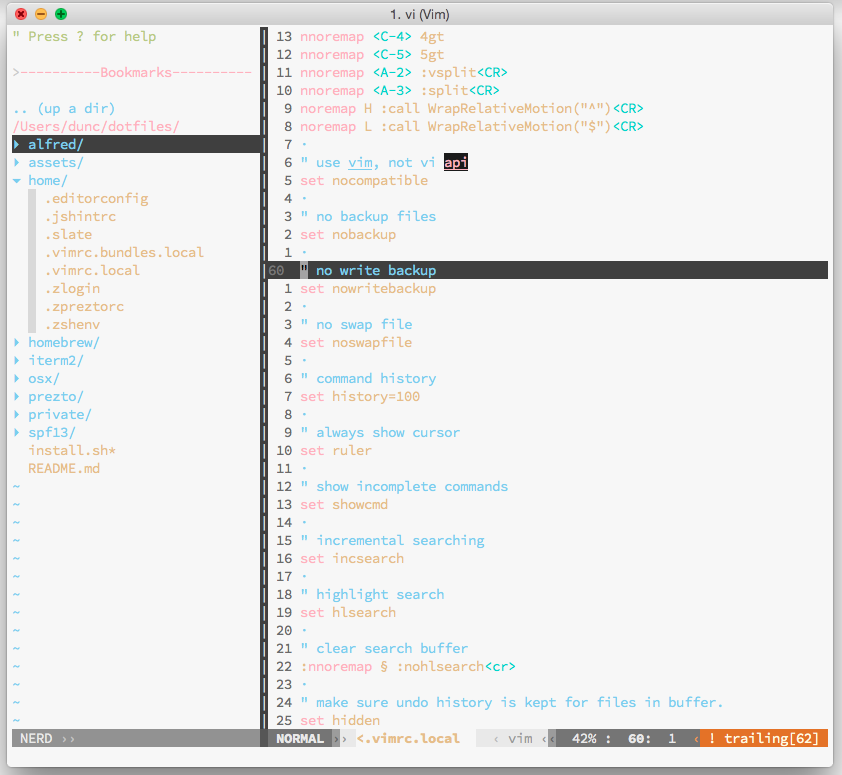
Colour Scheme
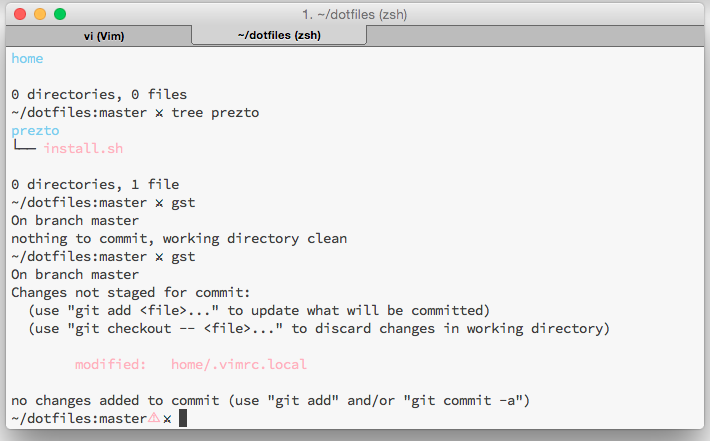
I really love the Base16 color schemes - you can’t really go wrong with any of them. For the moment I am using Chalk light which is a great subtle colour scheme that is easy on the eyes. All of these are conviently avaialble for iTerm2 here.
##Prompt
The prompt character comes at the beginning of each new line in the terminal. To find the perfect prompt character I trawled through all of the unicode characters. I didn’t realise how many cool ones there are. Here are some of the ones I considered:
☢ ☣ ☠ ⚠ ☤ ⚕ ⚚ † ☯ ⚖ ☭ ⚒ ⚛ ⚜ ☥ ✧ ⋆ ★ ☆ ✪ ✫ ✬ ✭ ✮ ✯ ✰ ☫ ☬ ☸ ✵ ❂ ☘ ♡ ♥ ❤ ⚘ ❀ ❃ ❁ ✼ ☀ ✌ ♫ ♪ ☃ ❄ ❅ ❆ ☂ ❦ ✈ ♕ ♛ ♖ ♜ ☁ ☾ ✔I finally settled on these ⚔ swords. It is definitely not the most logical choice. I imagine the a greater than symbol (>) is probably the most obvious but this is my prompt!
My pirate style prompt
swashis available here
Installation
- Copy into
.zprezto/modules/prompt/functions- E.g.
ln -s /Users/scratch/prompt_swash_setup /Users/dunc/.zprezto/modules/prompt/functionsUpdate Prezto .zpreztorc file
E.g.
zstyle ‘:prezto:module:prompt’ theme ‘swash’Settings
If you are customising your terminal I would highly recommend either creating your own dotfile repo or syncing with Dropbox. I have lost my settings a number of times and it would be very annoying trying to re-create it all from scratch.
If you want to see my complete iTerm2 preferences they are available here To load them follow these steps:
- General -> Preferences (load preferences from custom folder)